Today at this Photoshop Tutorial we describe in details that how to make adobe Photoshop color correction to maintain subject design, shape, lighting tone.
- Open Photoshop. File> Open
Start by opening the image in Photoshop. For open your image, you can drag the image in Photoshop or from Photoshop go to file>open and select the image.

- Select any Image and Open
Select the image you want to change color or adjust the color.

- Select A New Path
Take a new path in path panel. To take a new path click “Create new path” from paths panel

- Select Pen tool
Select pen tool from tool bar

- Clipping Path any area
Create a Clipping Path with the pen tool where you want to change the color.

- Clipping Path complete
Complete selection the whole area you want to change the color.

- Clipping Path Make Selection
Now select the path. To selecting the path click on path while press “ctrl” key on keyboard.

Go Window and Select Adjustment
Now go to window and select adjustment window. And from adjustment window select any option (Brightness/contrast, Level, Curves, Hue/saturation, color balance, Black & White.

Select any Option (Brightness /contrast, level, curves, hue / saturation, color balance, black & white)
Personally I select Hue/Saturation. As it is the best way to change color.

I select Hue / Saturation
Now change Hue, Saturation and Lightness to change the color.

Now move Hue, saturation and Lightness
And finally you can find the right color you want.

See color change your selected area

Color correction in Photoshop CC
Before and After Result

You may watch this tutorial in details from below video
Thanks.
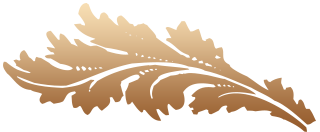




There are many occasion when you need to fix a products color. Or maybe you just need different color for a product. No matter what the need is you may in need of a color correction service. This tutorial just helps with that a lot. Thanks for this amazing tutorial.
It’s an easy and wonderful tutorial about adobe photoshop color correction. The video tutorial was also good and well made. I hope to see more easy and informative tutorials in the future.