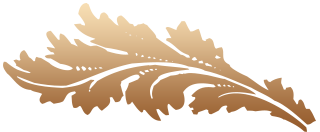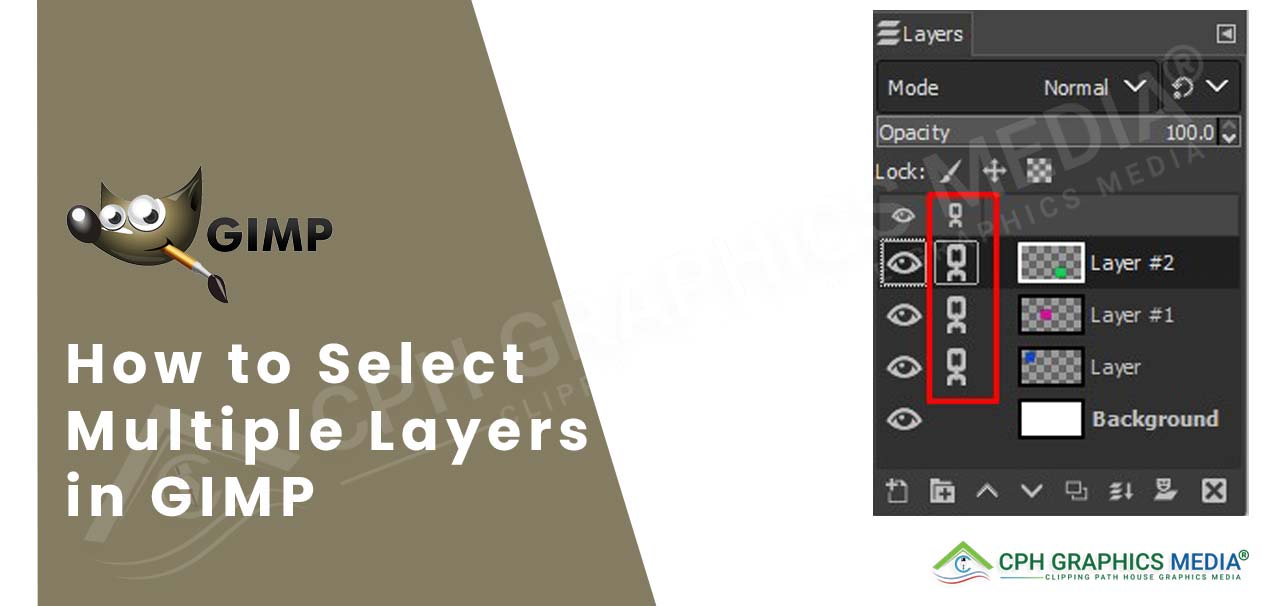Select multiple layers in GIMP – GIMP (GNU Image Manipulation Program) is a powerful, free, open-source software that allows you to manipulate and enhance digital images. It is essential for actions like compositing, adjusting, and adding effects. One crucial aspect of image editing is selecting multiple layers. This blog post will provide a comprehensive guide on selecting multiple layers in GIMP.
Origin and Development of GIMP
GIMP (GNU Image Manipulation Program) has a rich and fascinating history. It began in 1995 as a semester-long project by two University of California students, Spencer Kimball and Peter Mattis. Interestingly, that’s the same year Friends was dominating TV screens—what a time the ’90s were! From its humble beginnings, GIMP grew rapidly, driven by a passionate community. Today, it stands out as a powerful, open-source image editor—a true testament to the ideals of collaborative software development and accessibility.
Understanding the Role of GIMP in Digital Creativity
Think of GIMP as a digital canvas, where your creative ideas come to life. It offers a robust suite of tools for tasks like color correction, layer manipulation, cropping, retouching, and artistic design. Whether you’re a beginner learning the ropes or a professional seeking precision, GIMP provides the flexibility to bring your vision into reality.
Why Choose GIMP for Your Image Editing Needs?
✅ Free and Open-Source – No cost, no subscriptions.
- 🌐 Cross-Platform Support – Runs on Windows, macOS, and Linux.
- 👥 Active Community – Get help, plugins, and updates from developers and users around the globe.
- 💾 Lightweight & Efficient – Requires minimal system resources.
- 🖼️ Wide File Format Support – Compatible with PSD, PNG, JPEG, GIF, TIFF, and many more.
- 🎨 Beginner-Friendly – Intuitive interface with a gentle learning curve.
- 🔒 Offline Use – All work is stored locally, ensuring privacy and control.
Pro Tip: Selecting Multiple Layers in GIMP
Knowing how to select multiple layers is crucial for handling complex projects. While GIMP doesn’t yet support multi-layer selection in the same way as Photoshop, you can:
- Use layer groups for managing multiple elements.
- Apply changes across layers using linked layers or scripts.
- Explore plug-ins that add more advanced layer handling features.
Mastering these techniques makes your workflow more efficient and opens up greater creative control.
How to select multiple layers in gimp
Open a new file by going file>new or press Ctrl+N
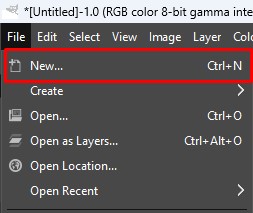
Select multiple layers in GIMP
- Create a new layer by going Layer>New Layer or press Shift+Ctrl+N
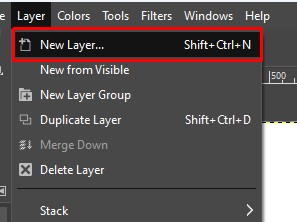
Select multiple layers in GIMP
- Click the Rectangle Select tool or press R
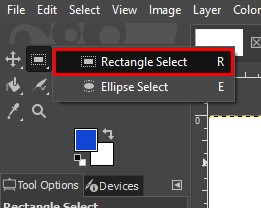
Select multiple layers in GIMP
- Make a selection fill it up with a color

Select multiple layers in GIMP
- Repeat the new process multiple time and you should have multiple layer

Select multiple layers in GIMP
- In the layer tab click the chain icon beside the layers you want to select
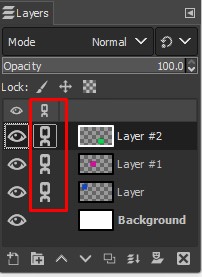
Select multiple layers in GIMP
- Now when you select the move tool you can move and manipulate all the chained layers

Select multiple layers in GIMP
Conclusion
GIMP is not just an alternative to paid software—it’s a powerhouse in its own right. With its deep toolset, cross-platform flexibility, and zero cost, it empowers artists, designers, and hobbyists alike. And if you ever need expert help, services like CPH Graphics Media offer professional image editing at affordable prices.
Select multiple layers in GIMP
Published by
Clipping Path House – CPH Graphics Media
You may read CPH author’s another some famous post
How to Run a Successful E-Commerce Business Using iPhone Photography

How to run an e-commerce business with iPhone photography